- February 21, 2025NEWPostfixes v3 for WS.WebTV 61 available

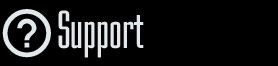
Installation and Maintenance
Configuration
- • General
- • Google API Key
- • Login with Google
- • Login with Facebook
- • Vimeo API
- • GeoIP Service
- • Video
- • Video: Integrating AWS
- • Storage
- • Appearance
- • Appearance: Styler
- • Widgets
- ‹Ext› PlayerLogo
- ‹Ext› Site/Geo Blocking
Solving Login Problems
Statistics
Content Administration
- Introduction
- Channels and Pages
- Clips
- ‹Ext› StreamClip
- ‹Ext› EmbedClip
- ‹Ext› BatchCreator
- Ads
- Interactivities
- Categories
- Menus
- Galleries
- ‹Ext› News & Events
- ‹Ext› Scheduler
‹Ext› Adv. Users Manag.
- • Advanced vs Basic
- • Access Levels and Privileges
- • Privacy: Channels
- • Privacy: Clips
- • Privacy: Galleries
- • E-Mailing
- • DEV: Webhooks/Callbacks
‹Ext› Store
- • Introduction
- • Configuration: General, Built-In Products, Payment Methods
- • Getting your PayPal API Credentials
- • Selling Content Access, Memberships, Services, etc.
- • Order Management
- • Manual Payment Workflow
- • Managing Sold Content Access
- • Managing Subscriptions
- • User⇔Store Integration / Credit (BackEnd)
- • Sales Reports
- • DEV: External Payment Processor
- • DEV: Webhook/Callback
Advanced Customization
- • CSS "Shortcuts": Hiding Interface Elements
- • Default Images
- • Video Player: Parameters
- • Video Player: JS Functions and Events
- • Create/Edit Language Pack
- • Configuration Variables
- • Templates: General Considerations
- • Templates: Files
- • Creating a Style
- • Creating a Theme
- • Adding Templates
- • Adding Widget Zones
- • Adding Menu Zones
- • Add fields to User reg. form
- • Showing categories in content lists
- • Embedded Widgets
- • Using Custom DB Fields and List Filters for Clips
- • Back-End: Adding sections
Others
Advanced Customization
Adding a Menu Zone
Description
Instructions on how to add menu zones in WS.WebTV.Tutorial requirements
• Knowledge of file management through FTP, and in general.• HTML Knowledge.
• WS.WebTV 1.6.1+
Since WS.WebTV 1.6.1 it is possible to add additional menu zones (besides the default "main" and "footer" ones).
We will explain how to add a Menu zone with an example...
For the example we will add a new zone we will identify as "my_zone".
1. Open/Edit the _theme.ini file
The theme file is located in public/frontend/default/_theme.ini
Please note that it is a JSON, plain text, UTF-8, file.
You can use any plain text editor like Notepad, Notepad2, Notepad++, Dreamweaver, etc. to edit it.
...now look for the following section:
"extra_menu_zones" : "",
2. Add a new entry for your new zone (and save...)
"extra_menu_zones" : "my_zone",
NOTE: If you need to add more than one zone, then separate them with commas, without spaces in between.
"extra_menu_zones" : "my_zone1,my_zone2,my_zone3",
"my_zone" is the zone ID: It must not contain any space or special characters.
Note: Since the JSON format is very strict, we recommend you to validate the file after performing any modification to it. In order to do this you can use an online validation tool like these.
3. Publish the modified "_theme.ini" file into the server
After publishing the file, go to Menus and edit/create a Menu: The new zone should be listed in the zones dropdown.

4. Include the new menu zone HTML code, into the desired template
Find the place (in the temaplate) where you want the new menu to be inserted and enter the corresponding HTML code; which in the case of this example it would be:
<ul class="{k.html.my_zone_menu_class}"> {k.html.my_zone_menu} </ul>
Advice: Always keep track of any modification you make to the WebTV so you can re-apply it after updates or reinstallations.


