- February 21, 2025NEWPostfixes v3 for WS.WebTV 61 available

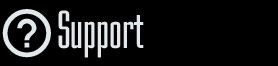
Installation and Maintenance
Configuration
- • General
- • Google API Key
- • Login with Google
- • Login with Facebook
- • Vimeo API
- • GeoIP Service
- • Video
- • Video: Integrating AWS
- • Storage
- • Appearance
- • Appearance: Styler
- • Widgets
- ‹Ext› PlayerLogo
- ‹Ext› Site/Geo Blocking
Solving Login Problems
Statistics
Content Administration
- Introduction
- Channels and Pages
- Clips
- ‹Ext› StreamClip
- ‹Ext› EmbedClip
- ‹Ext› BatchCreator
- Ads
- Interactivities
- Categories
- Menus
- Galleries
- ‹Ext› News & Events
- ‹Ext› Scheduler
‹Ext› Adv. Users Manag.
- • Advanced vs Basic
- • Access Levels and Privileges
- • Privacy: Channels
- • Privacy: Clips
- • Privacy: Galleries
- • E-Mailing
- • DEV: Webhooks/Callbacks
‹Ext› Store
- • Introduction
- • Configuration: General, Built-In Products, Payment Methods
- • Getting your PayPal API Credentials
- • Selling Content Access, Memberships, Services, etc.
- • Order Management
- • Manual Payment Workflow
- • Managing Sold Content Access
- • Managing Subscriptions
- • User⇔Store Integration / Credit (BackEnd)
- • Sales Reports
- • DEV: External Payment Processor
- • DEV: Webhook/Callback
Advanced Customization
- • CSS "Shortcuts": Hiding Interface Elements
- • Default Images
- • Video Player: Parameters
- • Video Player: JS Functions and Events
- • Create/Edit Language Pack
- • Configuration Variables
- • Templates: General Considerations
- • Templates: Files
- • Creating a Style
- • Creating a Theme
- • Adding Templates
- • Adding Widget Zones
- • Adding Menu Zones
- • Add fields to User reg. form
- • Showing categories in content lists
- • Embedded Widgets
- • Using Custom DB Fields and List Filters for Clips
- • Back-End: Adding sections
Others
Advanced Customization
Creating a Style
Description
Instructions on how to create a Style in WS.WebTV.Tutorial requirements
• Knowledge of file management through FTP, and in general.• CSS Knowledge.
A Style consists of CSS, graphic files and, optionally, a Javascript file. By
creating/editing a Style you can modify the WebTV appearance to a high degree.
We will explain how to create a Style with an example...
For the example we will create a new Style based on the "Default" Style which we will call "My Style".
1. Open/Edit the _theme.ini file
The theme file is located in public/frontend/default/_theme.ini
Please note that it is a JSON, plain text, UTF-8, file.
You can use any plain text editor like Notepad, Notepad2, Notepad++, Dreamweaver, etc. to edit it.
...now look for the following section:
"styles": {
"default" : { "title" : "Default" , "description" : "{k.lang.be.style_description_default}" },
"default_wide" : { "title" : "Default [Wide Mod]" , "description" : "{k.lang.be.style_description_default_wide}" },
"minimalism_white" : { "title" : "Minimalism:White" , "description" : "{k.lang.be.style_description_minimalism_white}" },
"minimalism_white_wide" : { "title" : "Minimalism:White [Wide Mod]" , "description" : "{k.lang.be.style_description_minimalism_white_mod}" },
"ice_blue" : { "title" : "Ice:Blue" , "description" : "{k.lang.be.style_description_ice_blue}" },
"black" : { "title" : "Back" , "description" : "{k.lang.be.style_description_black}" }
},
2. Add a new entry for your new Style (and save...)
"styles": {
"default" : { "title" : "Default" , "description" : "{k.lang.be.style_description_default}" },
"my_style" : { "title" : "My Style" , "description" : "This is My Style" },
"default_wide" : { "title" : "Default [Wide Mod]" , "description" : "{k.lang.be.style_description_default_wide}" },
"minimalism_white" : { "title" : "Minimalism:White" , "description" : "{k.lang.be.style_description_minimalism_white}" },
"minimalism_white_wide" : { "title" : "Minimalism:White [Wide Mod]" , "description" : "{k.lang.be.style_description_minimalism_white_mod}" },
"ice_blue" : { "title" : "Ice:Blue" , "description" : "{k.lang.be.style_description_ice_blue}" },
"black" : { "title" : "Back" , "description" : "{k.lang.be.style_description_black}" }
},
Please note that "my_style" is the style ID of the new Style.
The ID must not contain any space or special characters.
Note: Since the JSON format is very strict, we recommend you to validate the file after performing any modification to it. In order to do this you can use an online validation tool like these.
3. Duplicate all folders corresponding to the "Default" Style which are:
public/frontend/default/css_default
public/frontend/default/images_default
public/frontend/default/js_default
4. Rename the duplicated folders to include your new Style ID:
public/frontend/default/css_my_style
public/frontend/default/images_my_style
public/frontend/default/js_my_style
5. Publish the modified "_theme.ini" file and new folders to the server
The New Style will appear in the Configuration > Appearance section of your WebTV.
6. Start editing the new Style's files!
• CSS files: public/frontend/default/css_my_style
(Don't forget to change image paths to reflect the new style's image folder name!)
_main.css: Applies to the "Desktop" interface (the main interface).
_main.mobile.css: Applies to the "Mobile" interface (in case your WebTV has the Mobile Extension).
_popup.css: Applies to the Comments and Share By E-Mail popups.
icons.css: Social and other common icons.
modal.css: The Style definitions for the modal boxes and tooltips (tooltips are not used on the front-end).
• Style-specific Javascript (if any): public/frontend/default/js_my_style/style.js: You can include any style-specific script into this file.
• Images files: public/frontend/default/images_my_style
7. The Style thumbnail!
The thumbnail displayed for the Style is the file named "_style.jpg" inside the corresponding Style image folder, in this case, the thumbnail of your Style is: public/frontend/default/images_my_style/_style.jpg
Advice: Always keep track of any modification you make to the WebTV so you can re-apply it after updates or reinstallations.


