- July 28, 2025NEWPostfixes v4 for WS.WebTV 61 available
- February 21, 2025Postfixes v3 for WS.WebTV 61 available

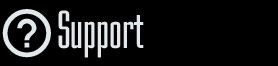
Installation and Maintenance
Configuration
- • General
- • Google API Key
- • Login with Google
- • Login with Facebook
- • Vimeo API
- • GeoIP Service
- • Video
- • Video: Integrating AWS
- • Storage
- • Appearance
- • Appearance: Styler
- • Widgets
- ‹Ext› PlayerLogo
- ‹Ext› Site/Geo Blocking
Solving Login Problems
Statistics
Content Administration
- Introduction
- Channels and Pages
- Clips
- ‹Ext› StreamClip
- ‹Ext› EmbedClip
- ‹Ext› BatchCreator
- Ads
- Interactivities
- Categories
- Menus
- Galleries
- ‹Ext› News & Events
- ‹Ext› Scheduler
‹Ext› Adv. Users Manag.
- • Advanced vs Basic
- • Access Levels and Privileges
- • Privacy: Channels
- • Privacy: Clips
- • Privacy: Galleries
- • E-Mailing
- • DEV: Webhooks/Callbacks
‹Ext› Store
- • Introduction
- • Configuration: General, Built-In Products, Payment Methods
- • Getting your PayPal API Credentials
- • Selling Content Access, Memberships, Services, etc.
- • Order Management
- • Manual Payment Workflow
- • Managing Sold Content Access
- • Managing Subscriptions
- • User⇔Store Integration / Credit (BackEnd)
- • Sales Reports
- • DEV: External Payment Processor
- • DEV: Webhook/Callback
Advanced Customization
- • CSS "Shortcuts": Hiding Interface Elements
- • Default Images
- • Video Player: Parameters
- • Video Player: JS Functions and Events
- • Create/Edit Language Pack
- • Configuration Variables
- • Templates: General Considerations
- • Templates: Files
- • Creating a Style
- • Creating a Theme
- • Adding Templates
- • Adding Widget Zones
- • Adding Menu Zones
- • Add fields to User reg. form
- • Showing categories in content lists
- • Embedded Widgets
- • Using Custom DB Fields and List Filters for Clips
- • Back-End: Adding sections
Others
Content/Administration
Create/Edit Basic Contact Form
Rev. Aug. 18, 2017Description:
Instructions on how to create a basic contact form in WS.WebTV.Requirements of this tutorial:
WS.WebTV 1.7.5+Notes:
• Version used for the screen captures: WS.WebTV Professional 1.7.5 (all extensions enabled). Some options/features might be different, respect your WebTV, depending on the installed version and extensions you have purchased.• The interface may be slightly different depending on the Web browser and operating system.
WS.WebTV includes a basic contant form functionality.
In order to create a contact form you just need to create a page and select the "Contact Form" template.

The default fields
By default, the contact form will include the following fields:
Label |
ID/Name of the HTML form element *** Can't be changed *** |
| • Name • Retype E-Mail • Message • Security Question |
name emailretype message question |
The form will be sent to the WebTV's notification E-Mail.
Including additional fields by editing the contact form templates (advanced)
If you have some HTML knowledge, you can include additiona fields to the contact form by editing the corresponding templates, or by adding a new page template to the WebTV theme.
1. Locate the template files
• "V2" Theme:
- public/frontend/v2/page_contact_form.tpl
• "Classic/Default" Theme:
- public/frontend/default/page_contact_form.tpl
- public/frontend/default/page_contact_form.mobile.tpl (Mobile Interface)


2. Download the files to your computer and edit them
Download the files to your computer and edit them.
NOTE: You can use any plain text editor like Notepad, Notepad2, Notepad++, Dreamweaver, etc.
Setting a field as "required"
In order to set a field as required it must have the class "required" like this:
<input name="organization" id="organization" type="text" class="field required" >....
If you want to set a field as optional, then don't include the "required" class, like this:
<input name="organization" id="organization" type="text" class="field" >....
3. Upload and refresh
Upload the edited files to the server (overwriting existing ones) and refresh the WebTV page to see the changes.
Advice: Always keep track of any modification you make to the WebTV so you can re-apply it after updates or reinstallations.


