- February 21, 2025NEWPostfixes v3 for WS.WebTV 61 available

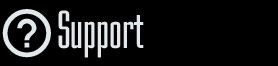
Installation and Maintenance
Configuration
- • General
- • Google API Key
- • Login with Google
- • Login with Facebook
- • Vimeo API
- • GeoIP Service
- • Video
- • Video: Integrating AWS
- • Storage
- • Appearance
- • Appearance: Styler
- • Widgets
- ‹Ext› PlayerLogo
- ‹Ext› Site/Geo Blocking
Solving Login Problems
Statistics
Content Administration
- Introduction
- Channels and Pages
- Clips
- ‹Ext› StreamClip
- ‹Ext› EmbedClip
- ‹Ext› BatchCreator
- Ads
- Interactivities
- Categories
- Menus
- Galleries
- ‹Ext› News & Events
- ‹Ext› Scheduler
‹Ext› Adv. Users Manag.
- • Advanced vs Basic
- • Access Levels and Privileges
- • Privacy: Channels
- • Privacy: Clips
- • Privacy: Galleries
- • E-Mailing
- • DEV: Webhooks/Callbacks
‹Ext› Store
- • Introduction
- • Configuration: General, Built-In Products, Payment Methods
- • Getting your PayPal API Credentials
- • Selling Content Access, Memberships, Services, etc.
- • Order Management
- • Manual Payment Workflow
- • Managing Sold Content Access
- • Managing Subscriptions
- • User⇔Store Integration / Credit (BackEnd)
- • Sales Reports
- • DEV: External Payment Processor
- • DEV: Webhook/Callback
Advanced Customization
- • CSS "Shortcuts": Hiding Interface Elements
- • Default Images
- • Video Player: Parameters
- • Video Player: JS Functions and Events
- • Create/Edit Language Pack
- • Configuration Variables
- • Templates: General Considerations
- • Templates: Files
- • Creating a Style
- • Creating a Theme
- • Adding Templates
- • Adding Widget Zones
- • Adding Menu Zones
- • Add fields to User reg. form
- • Showing categories in content lists
- • Embedded Widgets
- • Using Custom DB Fields and List Filters for Clips
- • Back-End: Adding sections
Others
Content/Administration > Clips
Subtitles
Description:
Step-by-step instructions on how to add subtitles to Clips.Requirements of this tutorial:
• WS.WebTV Professional 1.7+.• Your WebTV must have the ClipInteractivity+ extension enabled.
• Previous understanding on how to create/edit Clips.
Notes:
• Version used for the screen captures: WS.WebTV Professional 1.7 (all extensions enabled). Some options/features might be different, respect your WebTV, depending on the installed version and extensions you have purchased.• The interface may be slightly different depending on the Web browser and operating system.
Subtitles: Requirements/Formats
In order to use subtitles in WS.WebTV you require version 1.7 or higher, as well as the ClipInteractivity+ extension. Additionally, you must upload subtitle files in any of the following formats:
• SubRip: (.srt)* This is the most widely used format.
• WebVTT: (.vtt)*.
*Please note that only the basic version of the format is supported, without style information (markup).
How to create/edit subtitle files?
You can use any of the following tools to create compatible subtitle files:
Online
» HTML5 Video Caption Maker - http://ie.microsoft.com/testdrive/Graphics/CaptionMaker/ ![]() (WebVTT)
(WebVTT)
» Subtitle Horse - http://subtitle-horse.com/ ![]()
Standalone Applications
» Subtitle Workshop - http://subworkshop.sourceforge.net/ ![]() (SubRip)
(SubRip)
» Subtitle Edit (Windows only) - http://nikse.dk/SubtitleEdit ![]() (SubRip + WebVTT)
(SubRip + WebVTT)
» Aegisub (Mac/Windows) - http://www.aegisub.org/ ![]() (SubRip)
(SubRip)
Adding Subtitles to a Clip
NOTE: Subtitles won't work with EmbedClips. The only exception to this is when YouTube videos are played back through the native WebTV video player.
It is very easy to add subtitles to a Clip.
1. Go to to the Clips page, edit the desired Clip and open the Subtitles tab...
2. Click "Add Track": The new track options will appear below.
3. Select the language of the subtitles.
4. Enter a label (the system will populate the field automatically; however, you can freely change it)
5. Select the file (remember: .srt or .vtt)
NOTE: If you are using a file which contains texts with special characters (characters not present in the English alphabet) and those characters are not displayed properly in the WebTV, make sure to save the file with UTF-8 encoding.
6. Repeat from step 2 if you need to add more tracks.
7. Done...Once you are done Save the Clip.

Adjusting subtitles appearance:
It is possible to modify the subtitles appearance by using certain video player parameters. For more information read the tutorial: Video Player: Parameters
Example (Subtitles)
http://www.webtvsolutions.com/webtv-en/index.php/video/14/cruise-ship/
Click the subtitle button next to the video duration...


