- February 21, 2025NEWPostfixes v3 for WS.WebTV 61 available

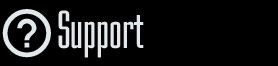
Installation and Maintenance
Configuration
- • General
- • Google API Key
- • Login with Google
- • Login with Facebook
- • Vimeo API
- • GeoIP Service
- • Video
- • Video: Integrating AWS
- • Storage
- • Appearance
- • Appearance: Styler
- • Widgets
- ‹Ext› PlayerLogo
- ‹Ext› Site/Geo Blocking
Solving Login Problems
Statistics
Content Administration
- Introduction
- Channels and Pages
- Clips
- ‹Ext› StreamClip
- ‹Ext› EmbedClip
- ‹Ext› BatchCreator
- Ads
- Interactivities
- Categories
- Menus
- Galleries
- ‹Ext› News & Events
- ‹Ext› Scheduler
‹Ext› Adv. Users Manag.
- • Advanced vs Basic
- • Access Levels and Privileges
- • Privacy: Channels
- • Privacy: Clips
- • Privacy: Galleries
- • E-Mailing
- • DEV: Webhooks/Callbacks
‹Ext› Store
- • Introduction
- • Configuration: General, Built-In Products, Payment Methods
- • Getting your PayPal API Credentials
- • Selling Content Access, Memberships, Services, etc.
- • Order Management
- • Manual Payment Workflow
- • Managing Sold Content Access
- • Managing Subscriptions
- • User⇔Store Integration / Credit (BackEnd)
- • Sales Reports
- • DEV: External Payment Processor
- • DEV: Webhook/Callback
Advanced Customization
- • CSS "Shortcuts": Hiding Interface Elements
- • Default Images
- • Video Player: Parameters
- • Video Player: JS Functions and Events
- • Create/Edit Language Pack
- • Configuration Variables
- • Templates: General Considerations
- • Templates: Files
- • Creating a Style
- • Creating a Theme
- • Adding Templates
- • Adding Widget Zones
- • Adding Menu Zones
- • Add fields to User reg. form
- • Showing categories in content lists
- • Embedded Widgets
- • Using Custom DB Fields and List Filters for Clips
- • Back-End: Adding sections
Others
Configuration
General
Rev. Apr. 14, 2015Notes:
• Version used for the screen captures: WS.WebTV Professional 1.4.1 (all extensions enabled). Some options/features might be different, respect your WebTV, depending on the installed version and extensions you have purchased.• The interface may be slightly different depending on the Web browser and operating system.

Basic WebTV Info
Part of this information will be used to optimize the WebTV in order to facilitate the search engine indexing (Google, Yahoo, Bing, etc.).
• WebTV Title: Enter a representative title for your WebTV.
• SEO Description: Enter a brief description about your WebTV (the kind of videos the users will find when visiting the WebTV).
• Tags/Keywords: Write some representative keywords for your WebTV.
• Development mode: When the WebTV is in "Development mode" it will ask for Username/Password in order to access any content. Please note that only Webmasters and Administrator will be allowed to access. Additionally, "noindex" meta tags will be added to the page, to prevent search engine indexing.
• Diagnostics: Click this button to open the diagnostics tools (the same diagnostics tool used during WebTV installation).

Home Page
Here you can tell the WebTV what to use as the home page (since WS.WebTV 1.3.1.1).
• Home page type:
» Channel: You will be able to select Auto or a specific Channel (video, text or portal) as home page.

» Other Home Page: You will be able to select "Videos", "Categories" or "News" (if the News extension is present).

WebTV Page
There are several options in this section.
Starting with the footer of the WebTV. Here you can enter either text or HTML. This footer will be used in all pages of the WebTV.

Social Networks
Link your social profiles from your WebTV.
Here you can supply the URL of your social network profiles. The corresponding buttons will be displayed at the top of the WebTV.

External Page Link
For including a button with a link of your choice, in the WebTV menus (top and/or footer).

Banners
For including banners in the WebTV. You can enter your AdSense, DoubleClick, AdBrite, OpenX code into these fields; additionally, you can use any HTML/Javascript code:
• Top banner (468x60): This banner will appear at the right of the WebTV logo.
• Player banner (variable size): This banner will appear just bellow the video player.
• Sidebar banner (300x250): This banner will appear in the sidebar (at the right). If you need to include additional banners into the sidebar, use Widgets.
• Mobile banner (320x50): This banner will appear in the mobile interface ("Mobile Interface" required), above the "browse videos" panel.

Sample banner HTML code:
If you just want to display a clickable imagen for a banner space, and don't have HTML knowledge, here is a sample code:
<a href="http://www.link_to_website.com" target="_blank" rel="nofollow" >
<img src="http://www.domain.com/image_file_name.jpg" style="border:none" />
</a>
Replace "http://www.link_to_website.com" with the link to the Website you want to open when someone clicks the image (MUST start with http://)
Replace "http://www.domain.com/image_file_name.jpg" with the image URL (MUST be an absolute URL, starting with http://). Images can be .jpg, .gif or .png.
Additional HTML code (styles, scripts, statistics - Google Analytics -...)
There are two fields in this section:
• <head> section: HTML code entered here will be inserted into the <head> section of the WebTV page. This is useful for Webmaster validation, adding styles, scripts, etc.
• </body> section: HTML code entered here will be inserted just before the </body> closing tag of the WebTV page. This is useful for including scripts, statistics tools (like Google Analytics), etc.
NOTE: For more information regarding Google Analytics and WS.WebTV integration, click here.

Structured Data / schema.org
Whether to generate "Organization" Structured Data (to allow the inclusion of your organization name, logo and social profiles in Google search results). More info.
• Name: Organization name. Leave the field blank if you want to use the WebTV title.
• URL: Official Organization Website. Leave the field blank if you want to use the WebTV URL.
NOTE: For the Logo, the WebTV will use the Logo or Social Image. For the social profiles, the WebTV will use the ones provided in the Social Networks section.
Rich Snippets: Clips
When enabled, the WebTV will generate the schema.org/VideoObject markup for Clips. More info.

Rich Snippets: News
(News & Events extension required) When enabled, the WebTV will generate the schema.org/Article markup for News. More info.
Rich Snippets: Events
(News & Events extension required) When enabled, the WebTV will generate the schema.org/Event markup for Events. More info.
Comments (Facebook/Disqus Comments)
In this section you will be able to configure the integration with the Facebook Comments system.
• Enable Comments: To show/hide comments, globally.
• Facebook, Disqus options: Select the commenting system you want to use.
[ Facebook ]
• Facebook Account ID: Enter the ID of the Facebook account(s) that will be able to moderate the comments. If you are entering more than one, separete IDs by commas.
• Facebook App ID (optional): If you have a Facebook application from where you want to moderate the WebTV comments, enter the App ID in this variable. This will allow you to moderate the comments, more easily, from the centralized Facebook Moderation Tool ( http://developers.facebook.com/tools/comments ).
[ Disqus ]
• Disqus "Shortname": In order to associate the WebTV pages, with the Disqus comment system, enter your "shortname" (Disqus unique URL) here.

Regional Settings
Configure the regional settings of the WebTV



