- February 21, 2025NEWPostfixes v3 for WS.WebTV 61 available

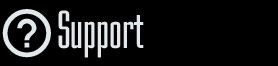
Installation and Maintenance
Configuration
- • General
- • Google API Key
- • Login with Google
- • Login with Facebook
- • Vimeo API
- • GeoIP Service
- • Video
- • Video: Integrating AWS
- • Storage
- • Appearance
- • Appearance: Styler
- • Widgets
- ‹Ext› PlayerLogo
- ‹Ext› Site/Geo Blocking
Solving Login Problems
Statistics
Content Administration
- Introduction
- Channels and Pages
- Clips
- ‹Ext› StreamClip
- ‹Ext› EmbedClip
- ‹Ext› BatchCreator
- Ads
- Interactivities
- Categories
- Menus
- Galleries
- ‹Ext› News & Events
- ‹Ext› Scheduler
‹Ext› Adv. Users Manag.
- • Advanced vs Basic
- • Access Levels and Privileges
- • Privacy: Channels
- • Privacy: Clips
- • Privacy: Galleries
- • E-Mailing
- • DEV: Webhooks/Callbacks
‹Ext› Store
- • Introduction
- • Configuration: General, Built-In Products, Payment Methods
- • Getting your PayPal API Credentials
- • Selling Content Access, Memberships, Services, etc.
- • Order Management
- • Manual Payment Workflow
- • Managing Sold Content Access
- • Managing Subscriptions
- • User⇔Store Integration / Credit (BackEnd)
- • Sales Reports
- • DEV: External Payment Processor
- • DEV: Webhook/Callback
Advanced Customization
- • CSS "Shortcuts": Hiding Interface Elements
- • Default Images
- • Video Player: Parameters
- • Video Player: JS Functions and Events
- • Create/Edit Language Pack
- • Configuration Variables
- • Templates: General Considerations
- • Templates: Files
- • Creating a Style
- • Creating a Theme
- • Adding Templates
- • Adding Widget Zones
- • Adding Menu Zones
- • Add fields to User reg. form
- • Showing categories in content lists
- • Embedded Widgets
- • Using Custom DB Fields and List Filters for Clips
- • Back-End: Adding sections
Others
Configuration
Site/Geo Blocking Extension: Using Geo Blocking
Rev. Sep. 17, 2019Description:
Using the WS.WebTV Site/Geo Blocking extensionNotes:
• Version used for the screen captures: WS.WebTV Professional 52 and 2.0 (all extensions enabled). Some options/features might be different, respect your WebTV, depending on the installed version and extensions you have purchased.• The interface may be slightly different depending on the Web browser and operating system.
This extension is intended to restrict the access to the Clips according to country of the the users.

Configuring Geo Blocking
Enabling Geo Blocking...
This functionality is disabled by default. You must enable it in order to use it. After enabling it all configuration options will appear below.

GeoIP Service
The first thing you need to configure is the GeoIP service (a service offered by third parties); without this, the Geo Blocking won't work. The function of a GeoIP service is to find the geographical location of an user from its IP address. In the following document we explain how to configure this service: GeoIP Service
How does this work?
The WebTV knows the IP address of the user, then it passes the IP address to the GeoIP service and the GeoIP service returns the geographical location of the user (country, etc). Finally, the WebTV uses the country returned by the GeoIP service, along your settings, to determine whether an user can access a particular Clip or not.
Discalimer:
Since GeoIP services rely on the IP address information for determining the country of the users, the Geo Blocking extension won't prevent users from "fooling" the system or "bypassing" the geographical restrictions if they are using a VPN or proxy server to access the Internet and visit the WebTV. Additionally, please note that "GeoIP" service are not 100% accurate and, some times, the country of the users may be incorrectly detected by them.
Global Geo Block Policies
In this section you can create, edit or delete global Geo Block policies. You can assign any of these policies, individually, to Clips.
The first policy is the Geo Blocking policy used by default. If you want to apply any kind of restriction to all Clips, by default, then configure it here. Note that all Clips which have a specific Geo Block Policy will override the Global one.

Geo Block Policy data/properties:
• Title: Enter a descriptive title which allows you to easily identify what the policy allows or blocks.
• Geo Block Mode:
- Blacklist:
Allow all countries except those specified in the list.
- Whitelist:
Only allow countries specified in the list (block all other countries).
• Country List: The list of country codes to be included in the black/white list. Enter the two-letter ISO 3166-1 country codes separated by comma.
• Allow Unknown Locations: It is possible that, some times, the GeoIP service is not able to identify the corresponding country for an IP. Through this setting you can tell the WebTV whether to allow or not the playback in those cases.

IP Whitelist
Here you can specify IPs which will be excluded from the Geo Block regardless of the country.
• One entry per line.
• Each entry must be in the following format:
- Whitelist an IP for all Clips: [IP ADDRESS]/*
- Whitelist an IP for certain Clips: [IP ADDRESS]/[COMMA SEPARATED CLIP IDS]
Example (allow playback on all Clips, for IP 212.31.45.110):
212.31.45.110/*
Example (allow playback on Clips with IDs 1, 2, 3, 4, for IP 212.31.45.110):
212.31.45.110/1,2,3,4

Clips: Specific or Global Geo Block Policy
When you edit a Clip, you can select whether to use a Global Geo Block policy or a Specific one, from the "Geo Block" tab / " Use Geo Block Policy" option. If "Global" is selected then you will be able to select the desired policy using a drop-down menu; however, if you want to define a particular policy for the Clip then select "Specific" and set the corresponding options.
NOTES:
- Geo Blocking must be enabled in order for the "Geo Block" tab to appear on Clips.
-
Specific Geo Block Policies override the Global one.



