- February 21, 2025NEWPostfixes v3 for WS.WebTV 61 available

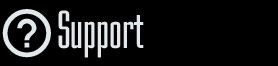
Installation and Maintenance
Configuration
- • General
- • Google API Key
- • Login with Google
- • Login with Facebook
- • Vimeo API
- • GeoIP Service
- • Video
- • Video: Integrating AWS
- • Storage
- • Appearance
- • Appearance: Styler
- • Widgets
- ‹Ext› PlayerLogo
- ‹Ext› Site/Geo Blocking
Solving Login Problems
Statistics
Content Administration
- Introduction
- Channels and Pages
- Clips
- ‹Ext› StreamClip
- ‹Ext› EmbedClip
- ‹Ext› BatchCreator
- Ads
- Interactivities
- Categories
- Menus
- Galleries
- ‹Ext› News & Events
- ‹Ext› Scheduler
‹Ext› Adv. Users Manag.
- • Advanced vs Basic
- • Access Levels and Privileges
- • Privacy: Channels
- • Privacy: Clips
- • Privacy: Galleries
- • E-Mailing
- • DEV: Webhooks/Callbacks
‹Ext› Store
- • Introduction
- • Configuration: General, Built-In Products, Payment Methods
- • Getting your PayPal API Credentials
- • Selling Content Access, Memberships, Services, etc.
- • Order Management
- • Manual Payment Workflow
- • Managing Sold Content Access
- • Managing Subscriptions
- • User⇔Store Integration / Credit (BackEnd)
- • Sales Reports
- • DEV: External Payment Processor
- • DEV: Webhook/Callback
Advanced Customization
- • CSS "Shortcuts": Hiding Interface Elements
- • Default Images
- • Video Player: Parameters
- • Video Player: JS Functions and Events
- • Create/Edit Language Pack
- • Configuration Variables
- • Templates: General Considerations
- • Templates: Files
- • Creating a Style
- • Creating a Theme
- • Adding Templates
- • Adding Widget Zones
- • Adding Menu Zones
- • Add fields to User reg. form
- • Showing categories in content lists
- • Embedded Widgets
- • Using Custom DB Fields and List Filters for Clips
- • Back-End: Adding sections
Others
External APIs
Getting the Vimeo API Info
Rev. Aug. 21, 2019Description:
Step-by-step instructions on how to get the Vimeo API info.Vimeo API Information
In order for the WebTV to be able to get certain information from the Vimeo videos (Ex. categories associated with a video), it is necessary to provide the API information from that Site.
Vimeo terms and conditions
By using the Vimeo service you accept their terms and conditions. Below you'll find related links. It is possible that you need to modify the privacy policy (or terms of use document) of your WebTV in order to include the relevant terms and conditions corresponding to the Vimeo service.
Vimeo API License Agreement:
https://developer.vimeo.com/guidelines/terms
Rate Limiting:
https://developer.vimeo.com/guidelines/rate-limiting
Vimeo Terms of Service:
https://vimeo.com/terms
Getting the Vimeo API Information:
1A. If you are already registered at Vimeo, login here: https://vimeo.com/log_in
1B. If you are not registered at Vimeo, do it here: https://vimeo.com/join and verify your account.
2. Visit the "My Apps" section of their "developer()" Site; the URL is: https://developer.vimeo.com/apps
3. Click the "+ Create App" button:

4. Enter the necessary info (Name, Description ... and accept the terms) then click "Create app" button.

5. In the next screen you'll see an overview of the App and the "Client identifier" (you'll need this) ... Now, click "Authentication", in the left menu:

6. In the "Authentication" section you'll find the "Client Identifier" (you'll need this); however, you also have to generate an "Access Token". In order to generate it do the following
- Click "Authenticated (You)".
- Select the "scopes": Public, Private and, optionally, Video Files (this last just in case of Vimeo Pro accounts and if you want to have the option of linking directly the video files - WS.WebTV v3.1 pf3 + - and not only embedding videos).
- Finally, click the "Generate" button.

7. Make sure to copy the generated "Token" (you'll need this):

8. OK, now that you have the three necessary pieces of information (Client identifier, Access Token and Client secrets) ... enter then into the corresponding WebTV section: Configuration > General > External APIs



