- February 21, 2025NEWPostfixes v3 for WS.WebTV 61 available

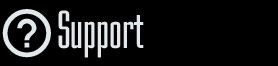
Installation and Maintenance
Configuration
- • General
- • Google API Key
- • Login with Google
- • Login with Facebook
- • Vimeo API
- • GeoIP Service
- • Video
- • Video: Integrating AWS
- • Storage
- • Appearance
- • Appearance: Styler
- • Widgets
- ‹Ext› PlayerLogo
- ‹Ext› Site/Geo Blocking
Solving Login Problems
Statistics
Content Administration
- Introduction
- Channels and Pages
- Clips
- ‹Ext› StreamClip
- ‹Ext› EmbedClip
- ‹Ext› BatchCreator
- Ads
- Interactivities
- Categories
- Menus
- Galleries
- ‹Ext› News & Events
- ‹Ext› Scheduler
‹Ext› Adv. Users Manag.
- • Advanced vs Basic
- • Access Levels and Privileges
- • Privacy: Channels
- • Privacy: Clips
- • Privacy: Galleries
- • E-Mailing
- • DEV: Webhooks/Callbacks
‹Ext› Store
- • Introduction
- • Configuration: General, Built-In Products, Payment Methods
- • Getting your PayPal API Credentials
- • Selling Content Access, Memberships, Services, etc.
- • Order Management
- • Manual Payment Workflow
- • Managing Sold Content Access
- • Managing Subscriptions
- • User⇔Store Integration / Credit (BackEnd)
- • Sales Reports
- • DEV: External Payment Processor
- • DEV: Webhook/Callback
Advanced Customization
- • CSS "Shortcuts": Hiding Interface Elements
- • Default Images
- • Video Player: Parameters
- • Video Player: JS Functions and Events
- • Create/Edit Language Pack
- • Configuration Variables
- • Templates: General Considerations
- • Templates: Files
- • Creating a Style
- • Creating a Theme
- • Adding Templates
- • Adding Widget Zones
- • Adding Menu Zones
- • Add fields to User reg. form
- • Showing categories in content lists
- • Embedded Widgets
- • Using Custom DB Fields and List Filters for Clips
- • Back-End: Adding sections
Others
Content/Administration > Auto-Menus
Organizing the WS.WebTV Auto-Menu
Description:
In this document we explain how to organize the WS.WebTV Auto-Menu.Notes:
• Version used for the screen captures: WS.WebTV Professional 1.1 (all extensions enabled). Some options/features might be different, respect your WebTV, depending on the installed version and extensions you have purchased.• The interface may be slightly different depending on the Web browser and operating system.
The WS.WebTV "Auto-Menu"
The WebTV automatically generates a main menu, and a footer menu, from Channels and Categories. Main menu example:
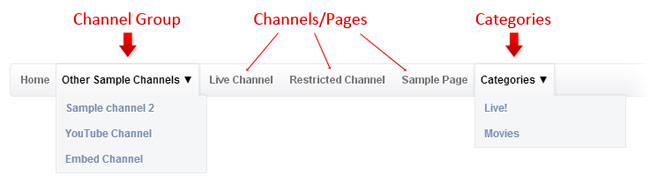
As you can see in the previous example, most of the menu items are Channels/Pages. Although the menu is
generated automatically, you can sort out the items, and control which ones will appear or not.
"Home": The first menu item alias.
The system automatically rename the first menu item as "Home". If you want to change this behaviour and display the actual menu item name, go to Configuration > Settings > General | Menu and set the option "Main menu: Use first item alias"as No; then save.
Auto-generated menu items.
The system automatically generates items for Categories, Galleries, News and Events (the last two only if the corresponding extension is present). If you want to control whether these items should be visible or not, as well as the position, go to Configuration > Settings > General | Auto-Menu and set the corresponding options as desired; then save.
Channels/Pages
Sorting out Channels...
The items (Channels/Pages) are sorted out according to the order displayed in the Channel list (take a look at the drag handle on each Channel...):
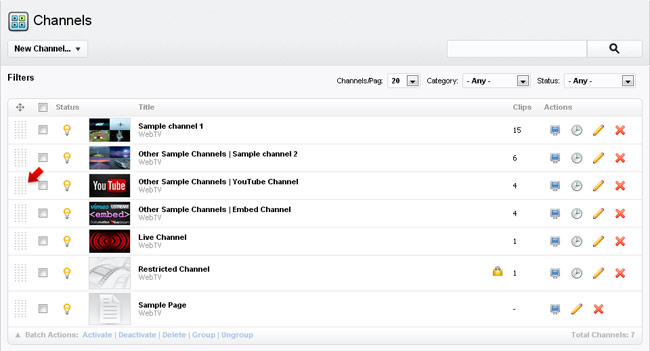
You can sort them out using drag-and-drop (Save and Revert buttons will appear at the top-right):
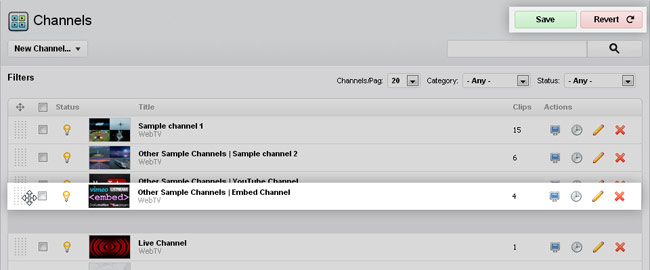
Grouping Channels...
You can also create "Channel groups", that will be displayed as sub-menus in the main menu. In order to group Channels, simply select the Channels you wish to group and then click the "Group" text button at the bottom of the Channel list.
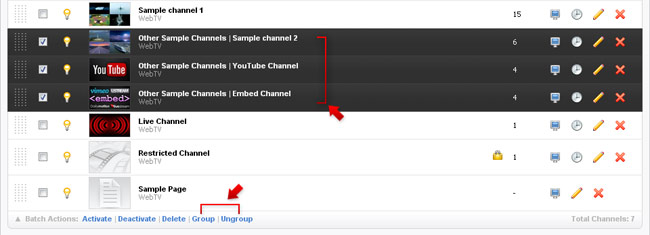
...Likewise, you can ungroup any channel, by selecting and clicking "Ungroup".
NOTES:
• If you want to add a Channel to an existing group, simply select the desired Channel, click "Group" and make sure to enter the exact same name as the existing group one.
• Channel groups are not displayed into the footer menu, instead, the "ungrouped" Channels will be included.
Show/Hide a Channel on the menus...
Remember
that when you create/edit a Channel there is an option named "Include in Menu"; using that option you can control whether the Channel will appear in the main and/or footer menu (or in neither). Check the Channel Create/Edit tutorial for more info.
Additional Configuration Options
You will find additional menu configuration options in: Configuration > Settings > Menus


