- Jul 22, 2024NEWPostfixes v2 for WS.WebTV 61 available
- May 20, 2024WS.WebTV version 61 available!
- May 14, 2024Postfixes v9 for WS.WebTV 60 available

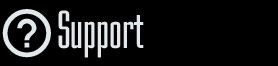
Installation and Maintenance
Configuration
- • General
- • Google API Key
- • Login with Google
- • Login with Facebook
- • Vimeo API
- • GeoIP Service
- • Video
- • Video: Integrating AWS
- • Storage
- • Appearance
- • Appearance: Styler
- • Widgets
- ‹Ext› PlayerLogo
- ‹Ext› Site/Geo Blocking
Solving Login Problems
Statistics
Content Administration
- Introduction
- Channels and Pages
- Clips
- ‹Ext› StreamClip
- ‹Ext› EmbedClip
- ‹Ext› BatchCreator
- Ads
- Interactivities
- Categories
- Menus
- Galleries
- ‹Ext› News & Events
- ‹Ext› Scheduler
‹Ext› Adv. Users Manag.
- • Advanced vs Basic
- • Access Levels and Privileges
- • Privacy: Channels
- • Privacy: Clips
- • Privacy: Galleries
- • E-Mailing
- • DEV: Webhooks/Callbacks
‹Ext› Store
- • Introduction
- • Configuration: General, Built-In Products, Payment Methods
- • Getting your PayPal API Credentials
- • Selling Content Access, Memberships, Services, etc.
- • Order Management
- • Manual Payment Workflow
- • Managing Sold Content Access
- • Managing Subscriptions
- • User⇔Store Integration / Credit (BackEnd)
- • Sales Reports
- • DEV: External Payment Processor
- • DEV: Webhook/Callback
Advanced Customization
- • CSS "Shortcuts": Hiding Interface Elements
- • Default Images
- • Video Player: Parameters
- • Video Player: JS Functions and Events
- • Create/Edit Language Pack
- • Configuration Variables
- • Templates: General Considerations
- • Templates: Files
- • Creating a Style
- • Creating a Theme
- • Adding Templates
- • Adding Widget Zones
- • Adding Menu Zones
- • Add fields to User reg. form
- • Showing categories in content lists
- • Embedded Widgets
- • Using Custom DB Fields and List Filters for Clips
- • Back-End: Adding sections
Others
Store > Order Management
Managing Orders
Description:
Step-by-step instructions on how to sell access to Clips and Channels.Requirements of this tutorial:
• WS.WebTV Professional 1.4x.• Your WebTV must have the Store and Advanced User Management extensions enabled.
Notes:
• Version used for the screen captures: WS.WebTV Professional 1.4.0.0 (all extensions enabled). Some options/features might be different, respect your WebTV, depending on the installed version and extensions you have purchased.• The interface may be slightly different depending on the Web browser and operating system.
The Order List
Store > Orders
In the Order list it is worth noting the following:
A) To search an Order by ID, Number or User Alias.
B) To View/Edit an Order.
C) To view an Order receipt (only available for processed Orders).
NOTE: By default, Orders cannot be deleted (although unprocessed Orders can be cancelled). This is to maintain integrity as well as the full Order sequence for your accountability and records.
In case that, for any reason, you want to enable the delete feature, contact us (but we do not recommend it).

Viewing/Editing an Order
Store > Orders > Edit
Overview
In the Overview tab you will find general information about an Order:
• Buyer: The User that placed the Order.
• Date: The date and time when the order was placed.
• Status: The status of the Order (Current, Cancelled, Processed).
• Payment Status: The payment status (Pending, Cancelled, Paid).
• Payment Method: The payment method selected by the buyer.
• Admin Notes: This is for your reference. This text will not be displayed to the buyer.
Processed vs Current Orders
The following are the differences between Processed and Current Orders interface:
• Invoice: You can only upload an invoice for processed Orders.
• Process Order & Cancel Order buttons: These buttons are only available for current Orders.
NOTE: In order to use the "Process Order" option, the "Total Payment Due" must be 0; if there is payment due, you will need to add a payment transaction for the corresponding amount (see Transactions tab below).
• Item list: You can only delete an item, or modify quantities on current Orders.
Processed Order Interface

Current Order Interface

Transactions
In the Transactions tab you will find the payment transactions for the Order.
Processed vs Current Orders
The following are the differences between Processed and Current Orders interface:
• New Payment Transaction: You can only add/delete payment transactions on current Orders.
NOTE: All payment transactions registered by a payment gateway (like PayPal) will display the gateway transaction ID as the transaction description.
Processed Order Interface

Current Order Interface

Logs
In the Logs tab you will find all the activity registered for the Order (status changes, processing, payment gateway messages, etc.):



