- February 21, 2025NEWPostfixes v3 for WS.WebTV 61 available

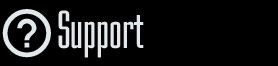
Installation and Maintenance
Configuration
- • General
- • Google API Key
- • Login with Google
- • Login with Facebook
- • Vimeo API
- • GeoIP Service
- • Video
- • Video: Integrating AWS
- • Storage
- • Appearance
- • Appearance: Styler
- • Widgets
- ‹Ext› PlayerLogo
- ‹Ext› Site/Geo Blocking
Solving Login Problems
Statistics
Content Administration
- Introduction
- Channels and Pages
- Clips
- ‹Ext› StreamClip
- ‹Ext› EmbedClip
- ‹Ext› BatchCreator
- Ads
- Interactivities
- Categories
- Menus
- Galleries
- ‹Ext› News & Events
- ‹Ext› Scheduler
‹Ext› Adv. Users Manag.
- • Advanced vs Basic
- • Access Levels and Privileges
- • Privacy: Channels
- • Privacy: Clips
- • Privacy: Galleries
- • E-Mailing
- • DEV: Webhooks/Callbacks
‹Ext› Store
- • Introduction
- • Configuration: General, Built-In Products, Payment Methods
- • Getting your PayPal API Credentials
- • Selling Content Access, Memberships, Services, etc.
- • Order Management
- • Manual Payment Workflow
- • Managing Sold Content Access
- • Managing Subscriptions
- • User⇔Store Integration / Credit (BackEnd)
- • Sales Reports
- • DEV: External Payment Processor
- • DEV: Webhook/Callback
Advanced Customization
- • CSS "Shortcuts": Hiding Interface Elements
- • Default Images
- • Video Player: Parameters
- • Video Player: JS Functions and Events
- • Create/Edit Language Pack
- • Configuration Variables
- • Templates: General Considerations
- • Templates: Files
- • Creating a Style
- • Creating a Theme
- • Adding Templates
- • Adding Widget Zones
- • Adding Menu Zones
- • Add fields to User reg. form
- • Showing categories in content lists
- • Embedded Widgets
- • Using Custom DB Fields and List Filters for Clips
- • Back-End: Adding sections
Others
Content/Administration > Users
Advanced User Management extension: Content Privacy - Clips
Rev Mar. 13, 2019Description:
Step-by-step instructions on how set privacy/content view restriction for a Clip.Requirements of this tutorial:
• Previous understanding on how to create/edit Clips.• Your WebTV must have the Advanced User Management extension.
Notes:
• Version used for the screen captures: WS.WebTV Professional 3.1 (all extensions enabled). Some options/features might be different, respect your WebTV, depending on the installed version and extensions you have purchased.• The interface may be slightly different depending on the Web browser and operating system.
1. Goto to the Clips page and edit the desired Clip...
2. Go to the Privacy tab...

Click the Privacy drop-down and you will be able to select one among three options:
Public / Inherit from Channel (default)
The Clip will inherit the Privacy from the Channel where it is included or, in case it is not included into any Channel, it can be watched by any user who visits the WebTV.

Restricted: Permission per Access Level
The Clip will require login in order to be watched. However, the logged User's Access Level must be equal or greater than the specified one; otherwise, it will not be allowed to watch the Clip.
For example: If you set Access Level to "Author", any Author, Admin or Webmaster will be able to watch the Clip, but Contributors and Subscriber won't.

Restricted: Permission per User / Group
The Clip will require login in order to be watched. However, only allowed Users will be able to watch the Clip.

At the top, you can select the User Groups that you wish to give permission to. At the bottom, you can select, individually, the Users that you wish to give permission to.
...Save the Clip when you are done.


